Getting Started
First time here? Don't worry — we've got you covered! 😊
Below is a step-by-step guide to help you set up your Doorman for the very first time. Just follow along — everything is laid out in the order you need to do it.
Thank you so much for choosing Doorman and supporting this project! ❤️
Disclaimer
By using or installing Doorman, you accept full responsibility for any modifications made to your intercom system. System behavior may vary depending on your specific installation and environment.
If you are uncertain about any part of the setup or wiring, please consult a qualified electrician. Improper installation may result in device malfunction or damage to your intercom system.
NOTE
This is not an official or certified product. It is the result of a reverse engineering effort and is provided as-is, with no guarantee of compatibility, safety, or functionality.
Flashing the Firmware
If you bought a pre-flashed Doorman PCB, you're good to go — skip this step! 🎉
But if you built your own board or need to update the firmware, now's the time to flash it. Otherwise, you'll be staring at a very quiet device while wondering why nothing works. 😄
Connect the Wires
Start by opening your indoor station's enclosure. On most models, you'll find screw terminals labeled a, b, E, and P.
You'll need a small screwdriver to connect Doorman to your indoor station.
The Doorman connects in parallel to the bus — just like any other device.
Before proceeding, review the power supply options below and choose the one that best suits your setup.
CAUTION
NEVER connect an external power source to the TC:BUS terminals!
Doing so can cause serious damage.
Always double-check all connections carefully before plugging anything in.
Power supply options:
3-Wire Mode via indoor station Recommended
IMPORTANT
Please remove the jumper cap on BUS PWR before you proceed!
The intercom's power supply must provide at least 60 mA, which is usually the case.
However, since the available power is limited, connecting additional devices like the Doorman S3 directly to the bus may cause instability in the system.
Connect the b line (Ground) and the a line (24V Bus) to the TC:BUS terminals on your Doorman—one line per terminal.
Then connect the P line (+24V) to the P terminal on your Doorman.
Example: 
2-Wire Mode via indoor station Hardware revision 1.5 and later
INFO
Using the a-bus line as a power source on revisions older than 1.5 results in a loud beeping noise. This issue is likely due to the high-frequency switching power supply.
Starting with revision 1.5 this method will only produce a subtle, yet noticeable hissing sound on the speaker.
IMPORTANT
The intercom's power supply must provide at least 60 mA, which is usually the case.
However, since the available power is limited, connecting additional devices like the Doorman S3 directly to the bus may cause instability in the system.
Connect the b line (Ground) and the a line (24V Bus) to the TC:BUS terminals on your Doorman—one line per terminal.
Once connected, place a jumper cap on BUS PWR to enable power from the bus.
Example: 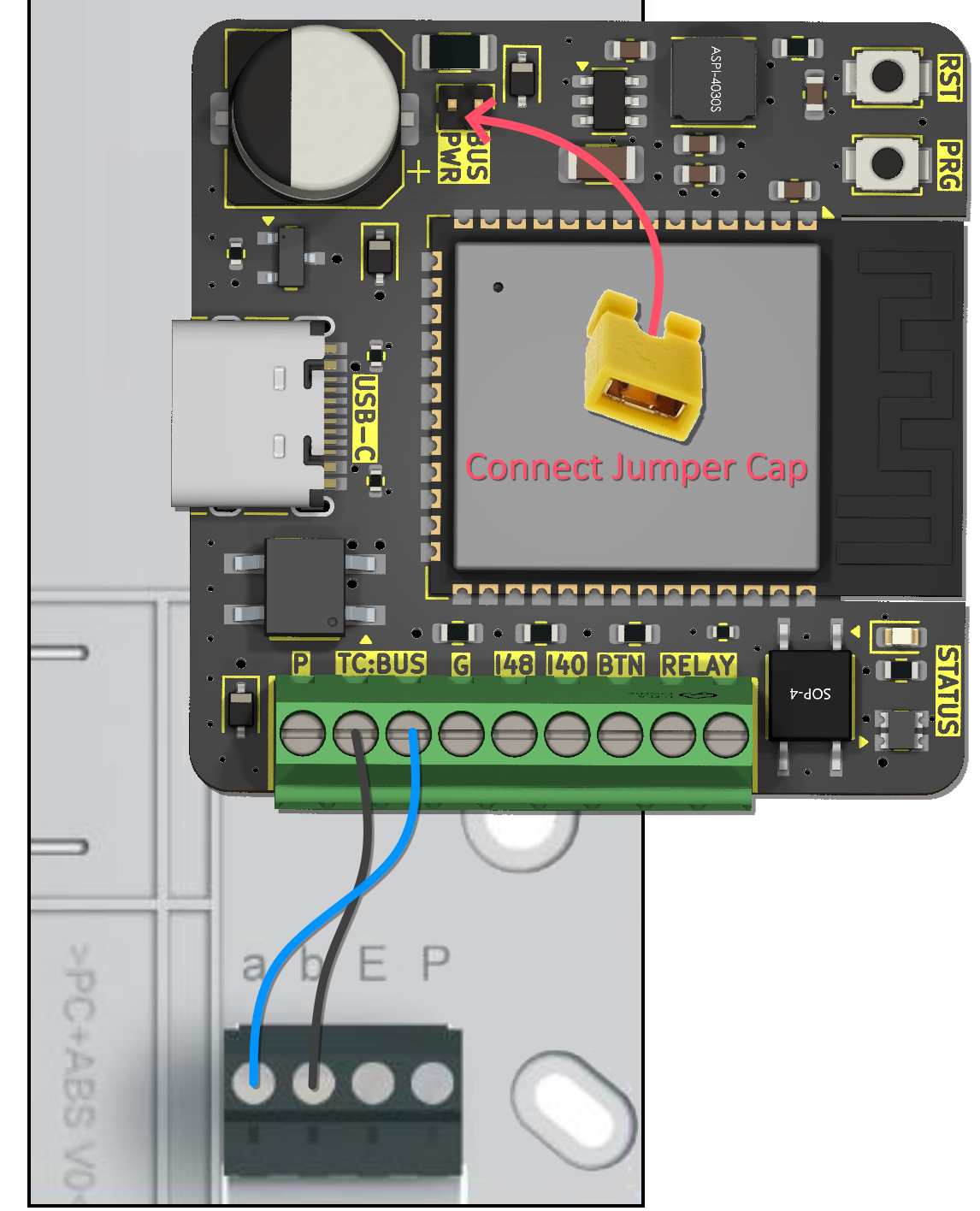
2-Wire Mode via external wired Power Supply
IMPORTANT
Please remove the jumper cap on BUS PWR before you proceed!
KNOWN ISSUE
You may encounter issues receiving telegrams. If this happens, you'll need an isolated power supply to eliminate ground noise.
The problem occurs because Doorman's power supply is not electrically isolated, which can cause ground loops when two different grounds are connected.
Connect the b line (Ground) and the a line (24V Bus) to the TC:BUS terminals on your Doorman—one line per terminal.
Then connect the external power supply to your Doorman using the P (+5V to +30V) and G (Ground) screw terminals.
Example: 
2-Wire Mode via external USB-C Power Supply
IMPORTANT
Please remove the jumper cap on BUS PWR before you proceed!
KNOWN ISSUE
You may encounter issues receiving telegrams. If this happens, you'll need a USB isolator (or example, this one) to eliminate ground noise.
The problem occurs because Doorman's power supply is not electrically isolated, which can cause ground loops when two different grounds are connected.
Connect the b line (Ground) and the a line (24V Bus) to the TC:BUS terminals on your Doorman—one line per terminal.
Then, power your Doorman using the USB-C port.
Example: 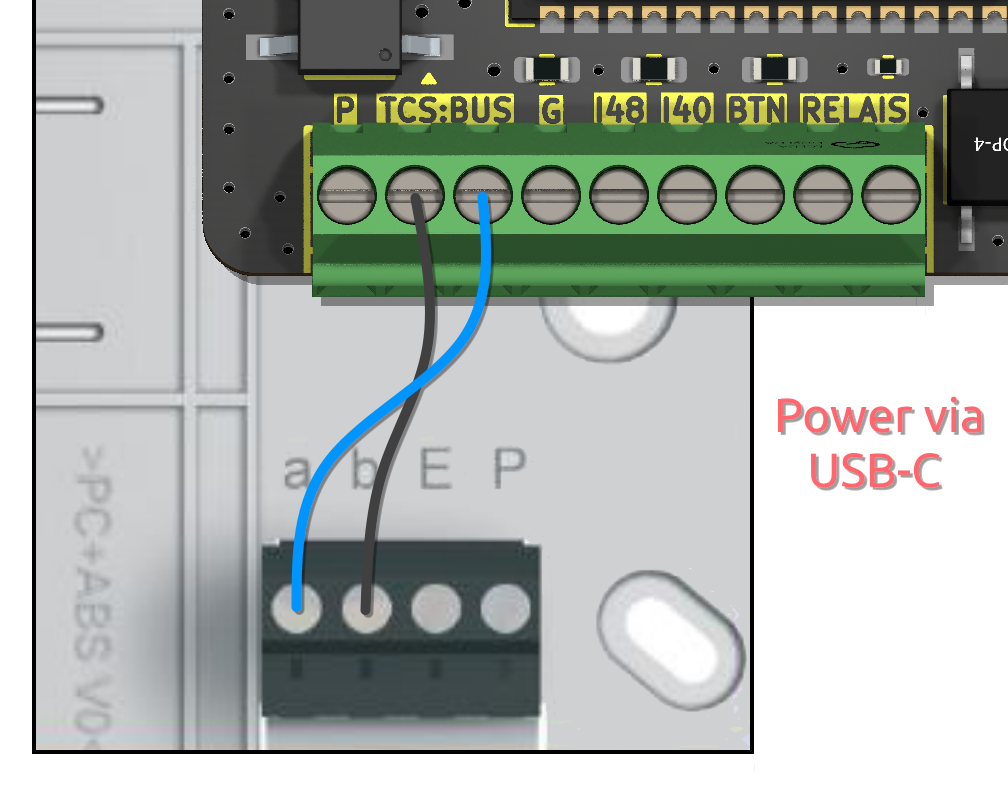
Connect to Wi-Fi
When you power on your Doorman S3 for the first time, it will start blinking rapidly in orange — that means it's ready for Wi-Fi setup!
You can connect it to Wi-Fi using one of three methods:
Access Point, Improv Serial (USB), or Improv Bluetooth.
Access Point
Connect to the Wi-Fi network named
Doorman S3 Setup. Use the password:Op3n-Sesame!Once connected, the setup page should open automatically.
TIP
You might also see a pop-up or notification asking you to sign in to the network.
If nothing happens, just open your browser and go to http://192.168.4.1 or click the button below:
Enter the Wi-Fi credentials for the network you want your Doorman to join.
Once you see “Wi-Fi connected successfully”, you can close the window.
Your Doorman is now connected and ready to be added to Home Assistant using the ESPHome integration.
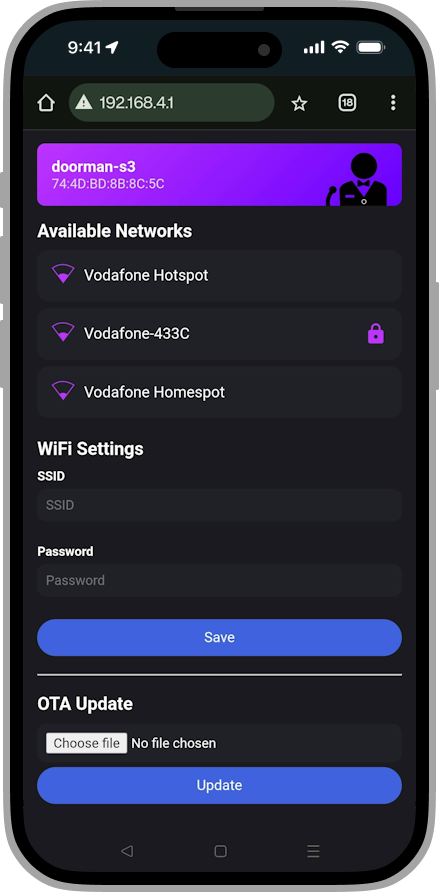
Improv Bluetooth Home Assistant
Make sure your Home Assistant is updated to the latest version — this ensures full compatibility with your Doorman device.
Open the Home Assistant app on your mobile device.
Go to Settings → Devices & Services.
Look for a new device named
doorman-s3(Improv via BLE) and tap Add.Enter the Wi-Fi credentials for the network you want the device to connect to.
When you see “Wi-Fi connected successfully”, you're all set — you can close the prompt.
Your Doorman is now ready to be added to Home Assistant using the ESPHome integration.
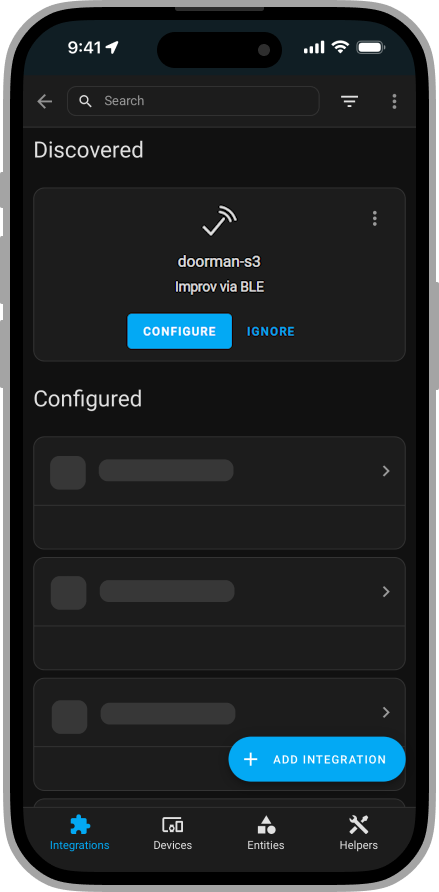
Improv Bluetooth
You can also connect your Doorman to Wi-Fi using Bluetooth. This is a quick and easy option — especially if you're using a phone or laptop with Bluetooth support.
Make sure your Doorman is powered on and nearby, then click the button below to start:
Improv Serial USB Connection
If your device isn't showing up automatically, or you're setting it up for the first time, this method is a great alternative.
Just connect your Doorman to this computer using a USB cable, then click the button below to connect it to Wi-Fi:
Add to Home Assistant Home Assistant integration
BEFORE YOU PROCEED
This is the default for all pre-flashed Doorman units.
You can skip this step if you haven't flashed the Home Assistant Smart Home integration.
After you connect your Doorman to your Wi-Fi network, it will start blinking slowly in blue. This means it's waiting for Home Assistant to connect.
It should appear automatically in Home Assistant. If it doesn't, your network may be blocking mDNS (Multicast DNS), which is required for device discovery.
Make sure your Home Assistant instance is updated to the latest version to ensure compatibility with your Doorman device.
Open the Home Assistant app on your mobile device and navigate to Settings → Devices & Services.
Look for a new device labeled
Doorman S3(ESPHome) and tap Add.After a successful connection, it will light up solid blue for 3 seconds. Your Doorman is now added to Home Assistant and ready to use.
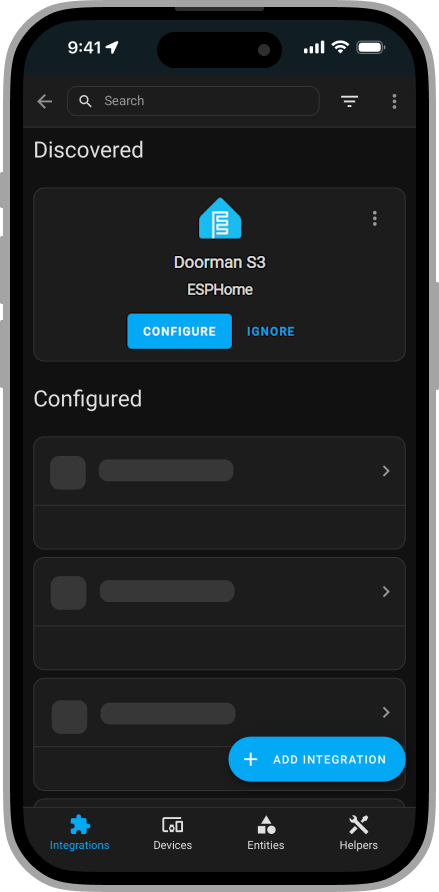
Setup MQTT Broker MQTT integration
BEFORE YOU PROCEED
You can skip this step if you haven't flashed the MQTT Smart Home integration.
After you connect your Doorman to your Wi-Fi network, it will pulse red and blue. This means the MQTT broker is not yet configured.
Open the web interface and go to the
MQTT Configurationsection.Enter your MQTT broker credentials.
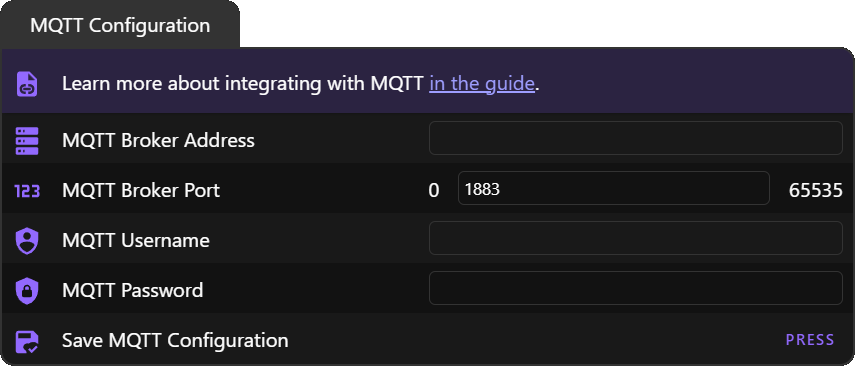
If you don't see these settings, scroll to the bottom and click "Show all".
Save the settings — the firmware will then try to connect to your MQTT broker.
If it connects successfully, the status LED will light up solid blue for 3 seconds to confirm.
HomeKit Pairing HomeKit integration
BEFORE YOU PROCEED
You can skip this step if you haven't flashed the HomeKit Smart Home integration.
After flashing the firmware with HomeKit integration and connecting Doorman to your Wi-Fi network, the status LED will pulse red and blue to indicate that HomeKit is not paired yet.
Follow the steps below to pair it with the Home app on your iPhone or iPad:
To pair Doorman via HomeKit, open the Home app on your iPhone or iPad. Tap the "+" icon and select "Add Accessory".
Scan the HomeKit setup QR code on the right side.
If you can't scan the code, select "I Don't Have a Code or Cannot Scan" and then choose "Enter Code Manually" to type in the setup code:291-21-998Follow the on-screen instructions to complete pairing.
Once connected, you can control Doorman through the Home app or with Siri.
Interactive Setup
TIP
When you first connect your Doorman to Home Assistant, it will be in Setup Mode for interactive setup already.
You don't need to manually activate this mode; it will start automatically at each reboot as long as the setup process has not been completed or canceled.
BEFORE YOU PROCEED
The indoor station must be connected, to complete the setup process.
1. Access the Settings
Open the settings either through your Doorman's web interface or visit the ESPHome Integration page and select the Doorman S3 device.
2. Activate Setup Mode
Go to the Configuration (Home Assistant) or Setup (Doorman web interface) section and enable Setup Mode to begin the interactive setup.
Once the setup process begins, the RGB status LED will pulse green-turquoise.
TIP
Access the Doorman web interface and navigate to the Setup section to see your current setup state.
Follow the instructions there to complete the setup.
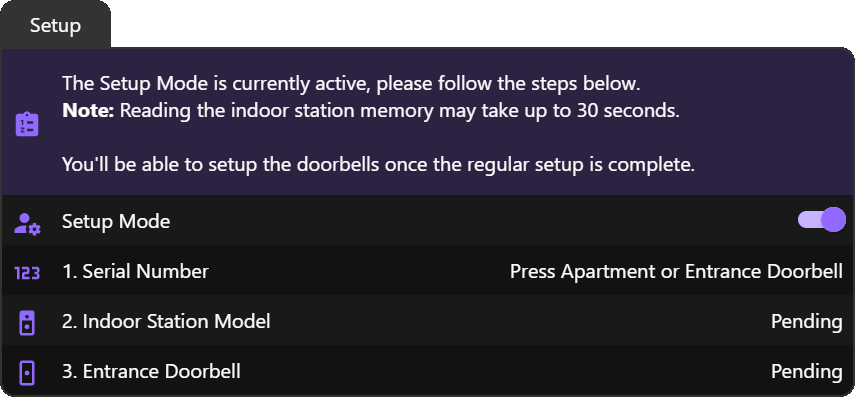
3. Wait until you ring the doorbell
When you press the doorbell button at your apartment or entrance, the system will first save your indoor station's serial number and attempt to detect the model.
Once the model is successfully detected, the system will read the memory of your indoor station. Note: This entire process can take up to 30 seconds.
If the model detection is successful or if it times out, the setup will be considered finished.
PLEASE NOTE
The firmware will attempt to detect all outdoor stations automatically.
To enable detection of the doorbell(s) and allow unlocking of the door(s), you must press each doorbell or manually press the unlock button on each door at least once — but only after setup is complete.
⚠️ Order matters: Start with the main entrance doorbell, then proceed to the second entrance. This ensures the stations are detected correctly.
🕒 Wait about one minute after setup finishes before doing this, so the system can correctly store the second door's address.
⚠️ The second entrance door entities require address configuration before they'll appear. Similarly, indoor station settings need the model to be set first. If you've configured both but entities are still invisible/unavailable, restart Doorman or reload the ESPHome integration in Home Assistant.
4. Setup complete
The LED will remain green-turquoise for 3 seconds, then turn off, and the setup mode will be turned off. The setup is complete.
Next Steps
You're probably looking to configure your Doorman. To get started, open the Doorman web interface or the Home Assistant device dashboard.
TIP
The Doorman web interface is sometimes available at doorman-s3.local, or you can simply use its IP address.
If you're unsure about what each entity does, what it controls, or how to configure it, check out the Entity Reference for a detailed guide on all available entities, their functions, and setup options.
If you're a power user, don't forget to explore the Customization section. Tailor Doorman to your exact needs and tweak it however you like.
Still having issues?
If you're having trouble setting up your Doorman in Home Assistant, we're here to help.
Join us on Discord to get assistance and discuss with other users.