Home Assistant Integration
Discover practical examples for integrating and automating Doorman with Home Assistant, from basic setups to advanced configurations.
Add Doorman to Home Assistant
After you connect your Doorman to your Wi-Fi network, it will start blinking slowly in blue. This means it's waiting for Home Assistant to connect.
It should appear automatically in Home Assistant. If it doesn't, your network may be blocking mDNS (Multicast DNS), which is required for device discovery.
Make sure your Home Assistant instance is updated to the latest version to ensure compatibility with your Doorman device.
Open the Home Assistant app on your mobile device and navigate to Settings → Devices & Services.
Look for a new device labeled
Doorman S3(ESPHome) and tap Add.After a successful connection, it will light up solid blue for 3 seconds. Your Doorman is now added to Home Assistant and ready to use.
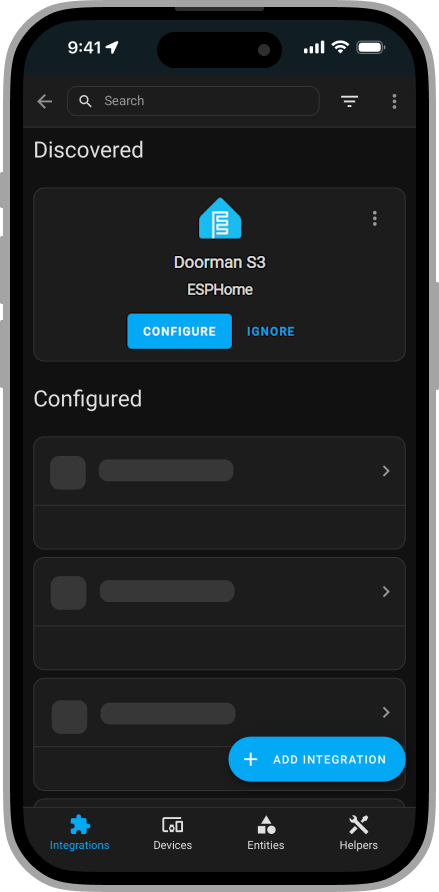
Sending Bus telegrams
You can use Home Assistant actions (formerly known as services) to send telegrams on the bus. Either use the telegram to send raw telegrams or type, address, payload and serial_number to send telegrams via the telegram builder.
service: esphome.doorman_s3_send_tc_telegram
data:
type: open_door
address: 0
payload: 0
serial_number: 123456service: esphome.doorman_s3_send_tc_is_telegram
data:
type: open_door
address: 0
payload: 0service: esphome.doorman_s3_send_tc_telegram_raw
data:
telegram: "11E24080"Listening for ESPHome events
Doorman sends esphome.doorman events to Home Assistant each time a telegram is received.
These events contain the parsed telegram data and can also be viewed in the Developer Tools → Events.
Each event is structured as follows:
event_type: esphome.doorman
data:
device_id: 373c62d6788cf81d322763235513310e
telegram: "1100"
type: "open_door"
address: "0"
payload: "0"
serial_number: "0"
origin: LOCAL
time_fired: "2024-08-12T12:34:13.718317+00:00"
context:
id: 01J5399Y2PP2XS2VRYKBT3H3AV
parent_id: null
user_id: nullAutomation Example YAML:
alias: Trigger on Doorman TC Open Door Telegram
description: ""
trigger:
- platform: event
event_type: esphome.doorman
event_data:
type: "open_door"
condition: []
action: []
mode: singlealias: Trigger on Doorman TC Open Door Telegram
description: ""
trigger:
- platform: event
event_type: esphome.doorman
event_data:
telegram: "1100"
condition: []
action: []
mode: singleBlueprint Collection
This is a collection of community-contributed blueprints.
Feel free to contribute your own blueprints.
Confirmable Open Door Notification
This blueprint enables you to send a confirmable notification to a device with the Home Assistant app whenever someone rings the doorbell.
The default confirmation action triggers a telegram to open the entrance door, but you can customize it to suit your needs.
Open Door on Doorbell Pattern
This blueprint enables you to open the door whenever someone rings the doorbell in the specified pattern.
The default action triggers a telegram to open the entrance door, but you can customize it to suit your needs.